Secure Boot on Gentoo with shim & GRUB
Getting Secure Boot to work on Gentoo has traditionally been tricky, due to the widespread use of custom kernels and the absence of pre-signed boot loaders like those used by the mainstream binary Linux distributions. Since the required information is spread through the handbook and the wiki I decided to write one easy-to-follow tutorial instead, in order to make this information a bit more accessible.
There are several ways to make Secure Boot work, the goal being that every executable loaded by the system during boot is signed and can be verified by the one loading it. The method I've chosen uses the shim bootloader to launch a standalone installation of GRUB.
The way the boot chain will work is the following:
Your machine's UEFI firmware will load the shim bootloader, verifying its signature using the pre-loaded Microsoft-provided key.
The shim bootloader will load a GRUB standalone executable which contains everything needed by GRUB to run: its modules, configuration file, fonts and themes. This executable will be signed with a key we'll generate and load into the Machine Key Owner list, a user-managed list of keys. The shim bootloader will also set GRUB's shim_lock option which will inform GRUB to verify all the files it loads.
The GRUB standalone executable will thus launch a signed Linux kernel. This will either be a Gentoo binary distribution kernel - in which case we'll also load Gentoo binary distribution key in the MOK to verify it - or a custom kernel which will be signed with the same key we'll have used to sign GRUB.
The Linux kernel will optionally enforce that the modules it loads are also signed.
In a dual-boot system GRUB will also be able to chain-load the Microsoft Windows bootloader or other signed UEFI executables, never breaking the Secure Boot chain.
Note that you can follow this procedure in place of following the Configuring the bootloader chapter of the Gentoo handbook, or do it on an already existing installation. You don't need to turn off Secure Boot for the procedure to work. In fact, if you're installing Gentoo using a live distribution that supports Secure Boot, you can do the entire installation without ever turning it off.
Preparing the system
First of all we need to mount the EFI boot partition. This is a FAT-formatted
partition that you'll have made during the partitioning step of a Gentoo
installation, or was already present if you're installing Gentoo alongside
Windows or another Linux distribution using UEFI boot. This guide assumes that
this partition will be mounted under the /boot/efi mount-point, so you'll
have something like this in /etc/fstab:
/dev/sda1 /boot/efi vfat defaults 0 0
Go on and mount the partition if it hasn't been mounted already:
# mount /boot/efi
Setting up the signing keys
It's now time to generate the keys that we'll use to sign GRUB. We'll generate an RSA-2048 certificate in PEM format which will be used to sign GRUB (as well as the kernel and its modules if you're building it from source):
# openssl req -new -nodes -utf8 -sha256 -x509 -outform PEM \
-out /root/secureboot/MOK.pem -keyout /root/secureboot/MOK.pem \
-subj "/CN=<your name here>/"
Note that it is good practice to keep this certificate offline, but for
simplicity this guide assumes that it is under /root/secureboot/. You can
always move it to a removable drive later.
Now we also need the certificate in binary DER format. This version of the certificate will be loaded into the MOK list.
# openssl x509 -in /root/secureboot/MOK.pem -outform DER -out /root/secureboot/MOK.cer
Now modify your make.conf so that the secureboot USE flag is enabled
and the SECUREBOOT_SIGN_KEY, SECUREBOOT_SIGN_CERT, MODULES_SIGN_KEY
and MODULES_SIGN_CERT variables point to the certificate in the PEM format.
# USE flags USE=".. secureboot .." # Secure Boot signing keys SECUREBOOT_SIGN_KEY="/root/secureboot/MOK.pem" SECUREBOOT_SIGN_CERT="/root/secureboot/MOK.pem" MODULES_SIGN_KEY="/root/secureboot/MOK.pem" MODULES_SIGN_CERT="/root/secureboot/MOK.pem"
Configuring and installing the required packages
Now let's install the packages we'll use: we need the sys-boot/efibootmgr
package to add new boot entries, the sys-boot/mokutil package to load our
keys into the Machine Owner Key list and the sys-boot/shim package that
contains the signed shim bootloader. The sys-boot/mokutil package is
currently marked as unstable so we'll unmask it first.
# echo "sys-boot/mokutil ~amd64" >> /etc/portage/package.accept_keywords # echo emerge --ask sys-boot/efibootmgr sys-boot/mokutil sys-boot/shim
I also recommend rebuilding the sys-apps/kmod package with the pkcs7
USE flag, so that the modinfo command will show you the signatures in
the kernel modules.
# echo "sys-apps/kmod pkcs7" >> /etc/portage/package.use # emerge --ask --newuse --oneshot sys-apps/kmod
Installing the kernel
Now that the keys have been set up it's time to make sure that the kernel image is signed so that it can be verified by GRUB when loading it. The procedure is different depending on the type of kernel you're using.
If you're using Gentoo's binary distribution kernel (via the
sys-kernel/gentoo-kernel-binpackage) refer to the Gentoo binary distribution kernel instructionsIf you're using a custom kernel built using the
sys-kernel/gentoo-kernelpackage use the Gentoo kernel built from sources instructionsFinally if you're using a custom kernel built by hand (
sys-kernel/gentoo-sources,sys-kernel/vanilla-sourcesor anything else that's completely built from source) use the Custom kernel instructions
Gentoo binary distribution kernel
Gentoo binary distribution kernels are already signed with Gentoo's binary distribution key. The public key, which we'll need to verify the signature, is installed alongside the kernel. So proceed to install it as usual:
# emerge --ask sys-kernel/gentoo-kernel-bin
Now we need to import the key in the MOK list. The key is stored under
certs/signing_key.x509 in the kernel sources installation directory. To
load it into the MOK list use the following command:
# mokutil --import /usr/src/linux-<version>-gentoo-dist/certs/signing_key.x509
mokutil will ask for a password to enroll the key. This will be used only once after you have rebooted the system during the enrollment process, it can be discarded afterwards.
If mokutil complains about the key already being in the keyring you can force it to be loaded like this (this might happen if a firmware update wiped the MOK list and you need to re-enroll the key).
# mokutil --ignore-keyring --import /usr/src/linux-<version>-gentoo-dist/certs/signing_key.x509
That's it, you can now move on to the Installing the shim and GRUB bootloaders section.
Gentoo kernel built from sources
When building the kernel using the sys-kernel/gentoo-kernel package the
kernel will be automatically signed with the keys that we've set up in the
Setting up the signing keys section. To sign the loadable modules too set
the modules-sign USE flag in make.conf:
USE=".. modules-sign .."
This will instruct the sys-kernel/gentoo-kernel package to also sign all the
modules using the aformentioned keys. Additionally, all packages that build
third-party modules will automatically sign them.
Now install the kernel as usual:
# emerge --ask sys-kernel/gentoo-kernel
That's it, you can now move on to the Installing the shim and GRUB bootloaders section.
Custom kernel
When building your own kernel you'll need to specify the module signing key in your .config file and force signature checks on all loaded modules:
CONFIG_MODULE_SIG_FORCE=y CONFIG_MODULE_SIG_KEY="/root/secureboot/MOK.pem"
Now build and install the kernel as usual
# make # make install # make modules_install
The modules will be signed automatically but the kernel image needs to be signed manually:
# sbsign --key /root/secureboot/MOK.key --cert /root/secureboot/MOK.crt /boot/vmlinuz-<version>
That's it, you can now move on to the Installing the shim and GRUB bootloaders section.
Installing the shim and GRUB bootloaders
Now let's add a folder for our bootloader to the EFI partition and move the shim bootloader inside of it.
# mkdir --parents /boot/efi/EFI/gentoo # cp /usr/share/shim/mmx64.efi /boot/efi/EFI/gentoo/ # cp /usr/share/shim/BOOTX64.EFI /boot/efi/EFI/gentoo/
Notice how the shim bootloader is made up of two executables: the actual
bootloader BOOTX64.EFI and a tool to manipulate the MOK list
(mmx64.efi). The latter will be used during the first reboot to enroll our
keys.
The next step is to install GRUB. Make sure that you've got UEFI support
enabled by setting the GRUB_PLATFORMS variable in make.conf:
GRUB_PLATFORMS="efi-64"
If you want to dual-boot Windows - or other Linux distributions - enable the mount USE flag so that GRUB's OS prober will be able to find them.
# echo "sys-boot/grub mount" >> /etc/portage/package.use
Now install the GRUB package:
emerge --ask sys-boot/grub
Now adjust the /etc/default/grub configuration file with the options suitable
for your machine. In case you want to dual-boot Windows you'll need to
explicitly set the GRUB_DISABLE_OS_PROBER option:
# Enable OS prober GRUB_DISABLE_OS_PROBER=false
We can now generate GRUB's configuration and the unsigned standalone bootloader executable. It's worth spending a few words on why we'll opt for a standalone bootloader instead of GRUB's traditional installation (done using the grub-install tool).
By default GRUB's configuration will use the shim_lock verifier. This is a mechanism that causes the shim bootloader to inform GRUB that it's being loaded in a Secure Boot environment and thus it's now GRUB's turn to validate the boot chain. When this happens GRUB will verify all the executable files it loads - including its modules. A traditional GRUB installation will store all these files separately and require a separate GPG signature for each of them.
Adding and maintaining these signatures is an unwieldy and error-prone excercise and requires a separate GPG key in addition to the ones we've already generated. A standalone installation on the other hand produces a single executable which contains a memdisk holding all the modules, fonts, themes as well as the configuration. This executable needs to be signed only once, greatly reducing the maintainance burden.
With that said let's proceed. We'll first generate GRUB's configuration using grub-mkconfig then use grub-mkstandalone to produce the actual bootloader:
# grub-mkconfig -o /boot/grub/grub.cfg
# grub-mkstandalone --output /boot/efi/EFI/gentoo/grubx64.efi \
--directory /usr/lib/grub/x86_64-efi --sbat /usr/share/grub/sbat.csv \
--format x86_64-efi "/boot/grub/grub.cfg=/boot/grub/grub.cfg"
It's worth breaking down the options we're passing to grub-mkstandalone to explain what's going on here:
--outputspecifies the path of the bootloader executable we'll be generating--directoryindicates where GRUB will find the modules that will be included in the bootloader executable,/usr/lib/grub/x86_64-efiis the default location for these modules on Gentoo--sbat /usr/share/grub/sbat.csvspecifies the Secure Boot Advanced Targeting metadata to use. This is a list of EFI progams and their minimum versions which are allowed to run. It's used to prevent outdated EFI progams - such as buggy/compromised bootloaders - from being used. Since we don't need to add anything there we use the default version that comes with Gentoo's GRUB installation.--format x86_64-efispecifies the bootloader executable format, that is 64-bit EFI."/boot/grub/grub.cfg=/boot/grub/grub.cfg"will make grub-mkstandalone use thegrub.cfgfile we've generated to populate the/boot/grub/grub.cfgfile contained in the bundled memdisk. The memdisk is a small tarball or SquashFS image that GRUB will use to store all the files that go into a regular installation. By default GRUB uses the/boot/grubprefix when installing these files, which is why it expectsgrub.cfgto be there.
At this point we've got ourselves an unsigned bootloader with everything we need to boot our system, time to sign it:
# sbsign --cert /root/secureboot/MOK.pem --key /root/secureboot/MOK.pem \
--output /boot/efi/EFI/gentoo/grubx64.efi /boot/efi/EFI/gentoo/grubx64.efi
Note that we've placed the signed GRUB bootloader next to the shim bootloader. It needs to be called grubx64.efi because that's what the shim bootloader expects to find.
Importing the key in the MOK list
It's now time to import the key we've used to sign GRUB (and possibly the kernel too) into the MOK list. This is a two step process, the first part is to import the key:
# mokutil --import /root/secureboot/MOK.cer
mokutil will ask for a password to enroll the key. This will be used only once after you have rebooted the system during the enrollment process, it can be discarded afterwards.
If mokutil complains about the key already being in the keyring you can force it to be loaded like this (this might happen if a firmware update wiped the MOK list and you need to re-enroll the key).
# mokutil --ignore-keyring --import /root/secureboot/MOK.cer
The second part will happen upon the next reboot. Remember the mmx64.efi
file we've put in the EFI parition alongside the shim bootloader? Upon
being loaded, shim will notice that we're trying to import a key in the MOK
and launch it to do the actual enrollment.
Creating a new EFI boot entry
The last step is to create a new EFI boot entry for the shim bootloader. Note that we don't need an entry for GRUB, because it will be loaded via SHIM.
The boot entry can be created with this command:
# efibootmgr --disk <disk_with_efi_partition> --part <partition_number> --create -L "shim" -l '\EFI\gentoo\BOOTX64.EFI'
disk_with_efi_partition is the disk which holds the EFI partition, and
partition_number is the number of the EFI partition in the GPT table. So,
if your EFI partition is on the /dev/sda1 device you'll create the boot
entry with:
# efibootmgr --disk /dev/sda --part 1 --create -L "shim" -l '\EFI\gentoo\BOOTX64.EFI'
This command should also set the new boot entry as the default one, double-check it with:
# efibootmgr BootCurrent: 0003 Timeout: 0 seconds BootOrder: 0003,0000,0017,0018,0019,001A,001B,001C,001D,001E,001F,0024,0002 ... Boot0003* shim HD(1,GPT,e8389b70-d497-40e7-94a5-0b4a48732aa0,0x800,0x82000)/File(\EFI\gentoo\BOOTX64.EFI) ...
Notice how the BootOrder variable starts with 0003 which corresponds to the shim entry in this example. If this is not the case adjust the boot order using:
# efibootmgr --bootorder <shim_entry>,<other_entry>,...
Reboot & enrolling the key in the MOK list
You can now reboot your machine. Upon the next reboot the shim bootloader will notice that you tried to enroll a new key and load the Shim UEFI key management executable. It will look like this (I apologize for the horrible Moiré artifacts on the pictures):
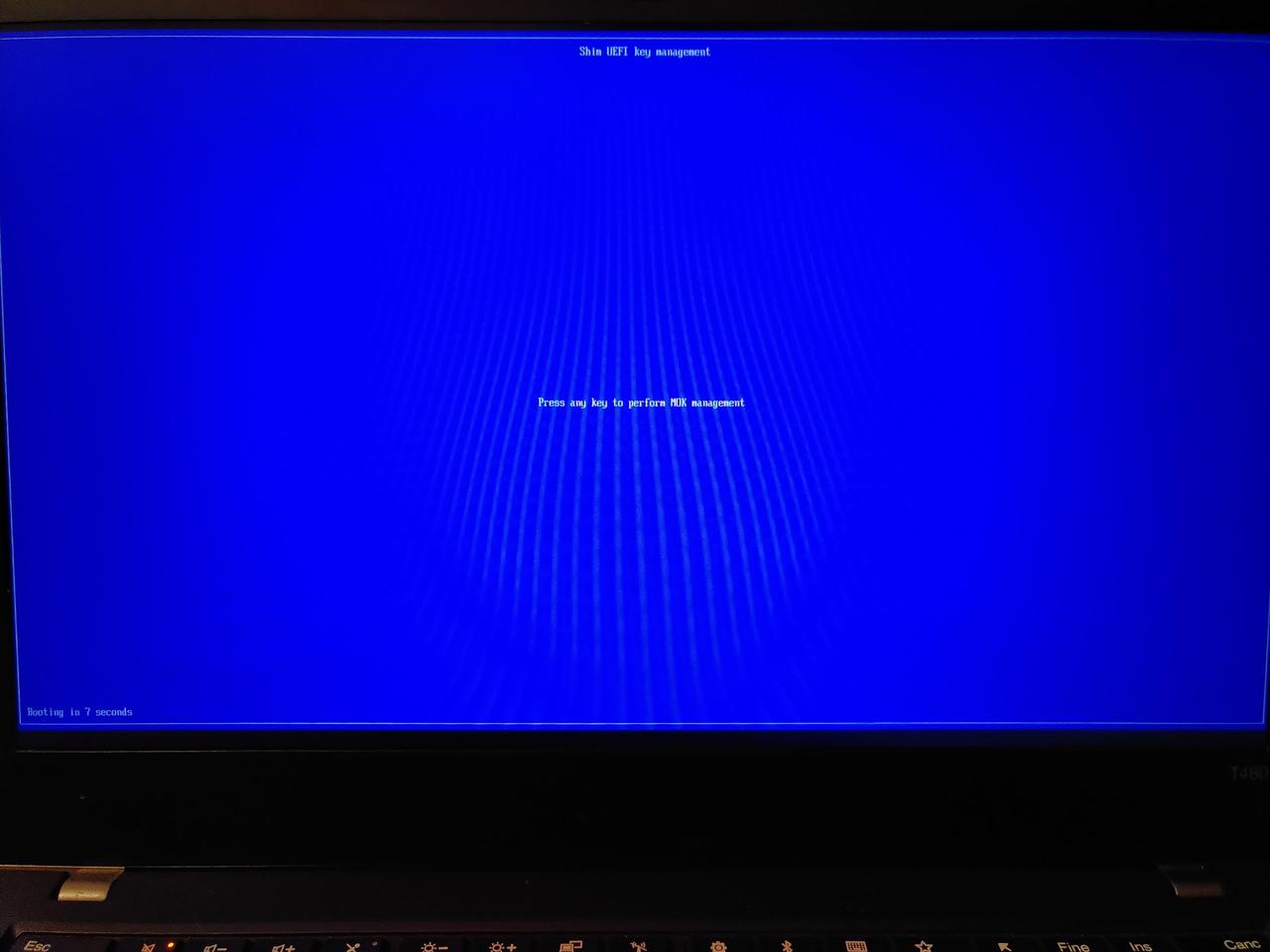
After pressing a key you'll be presented with the key management menu, choose the Enroll MOK entry:
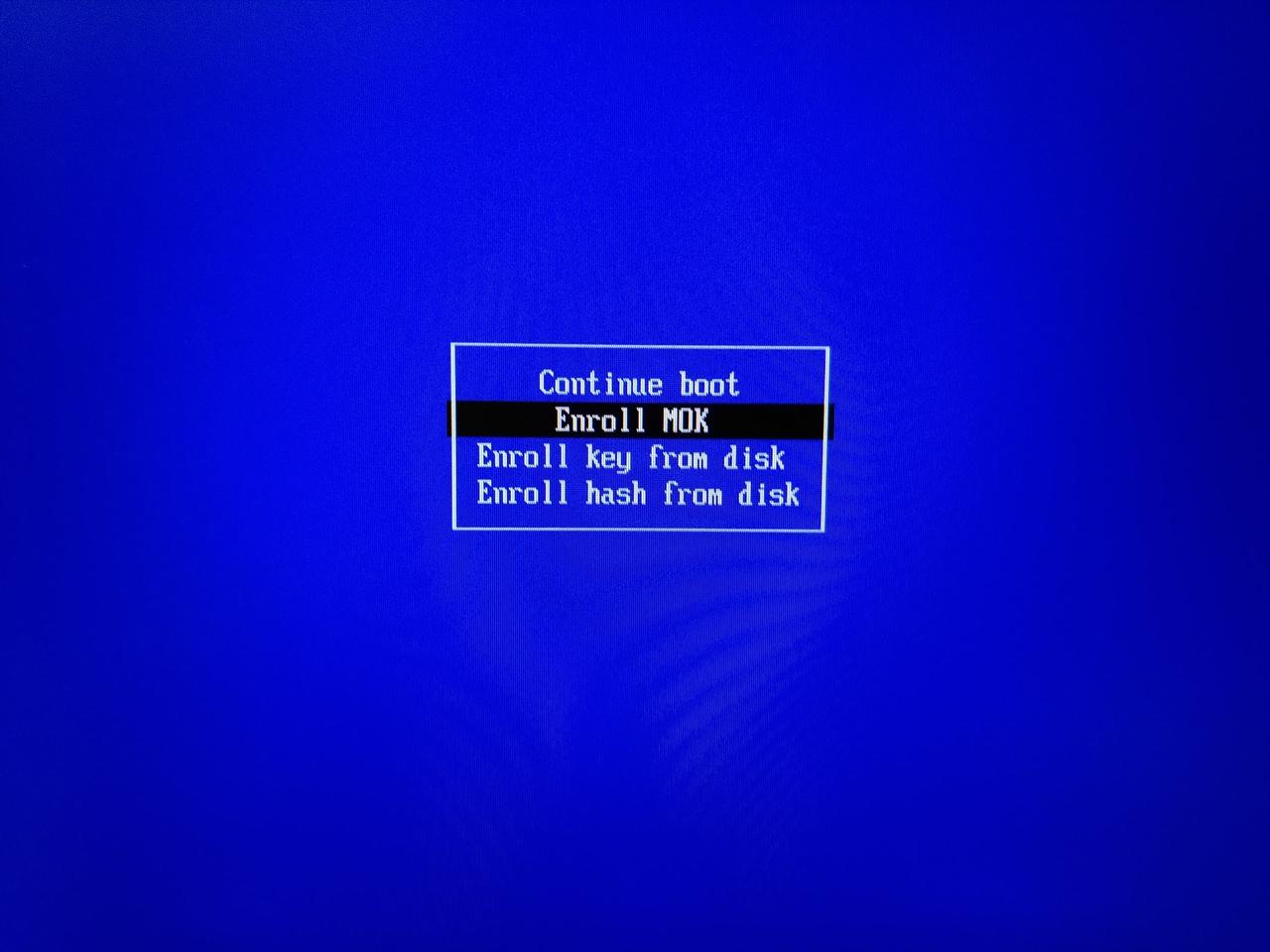
You will presented with the list of keys you enrolled. One if you only added yours or two if you also added the Gentoo kernel distribution key. You can view the keys to ensure they're what you expect:
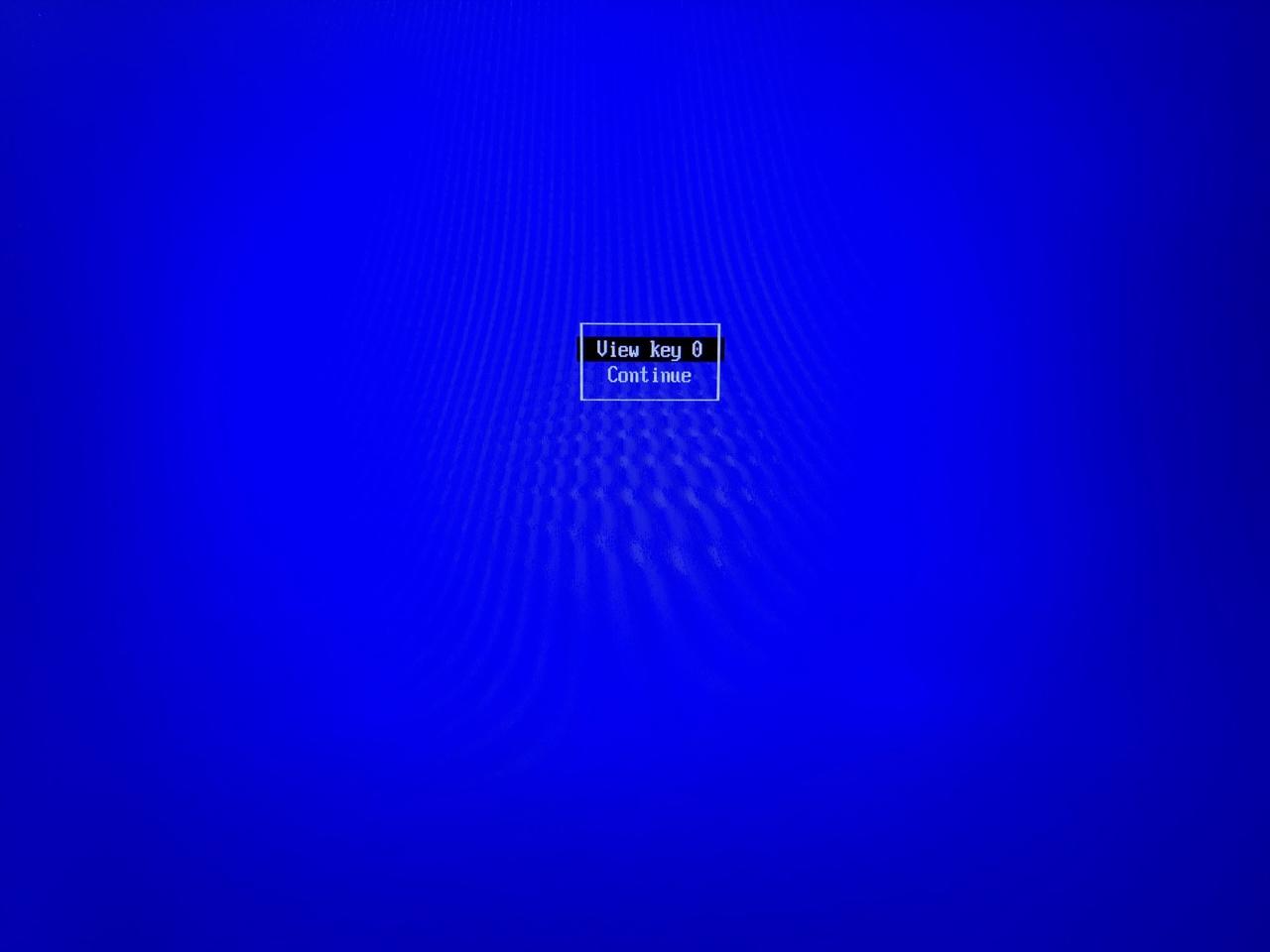
Here's the information about the selected key:
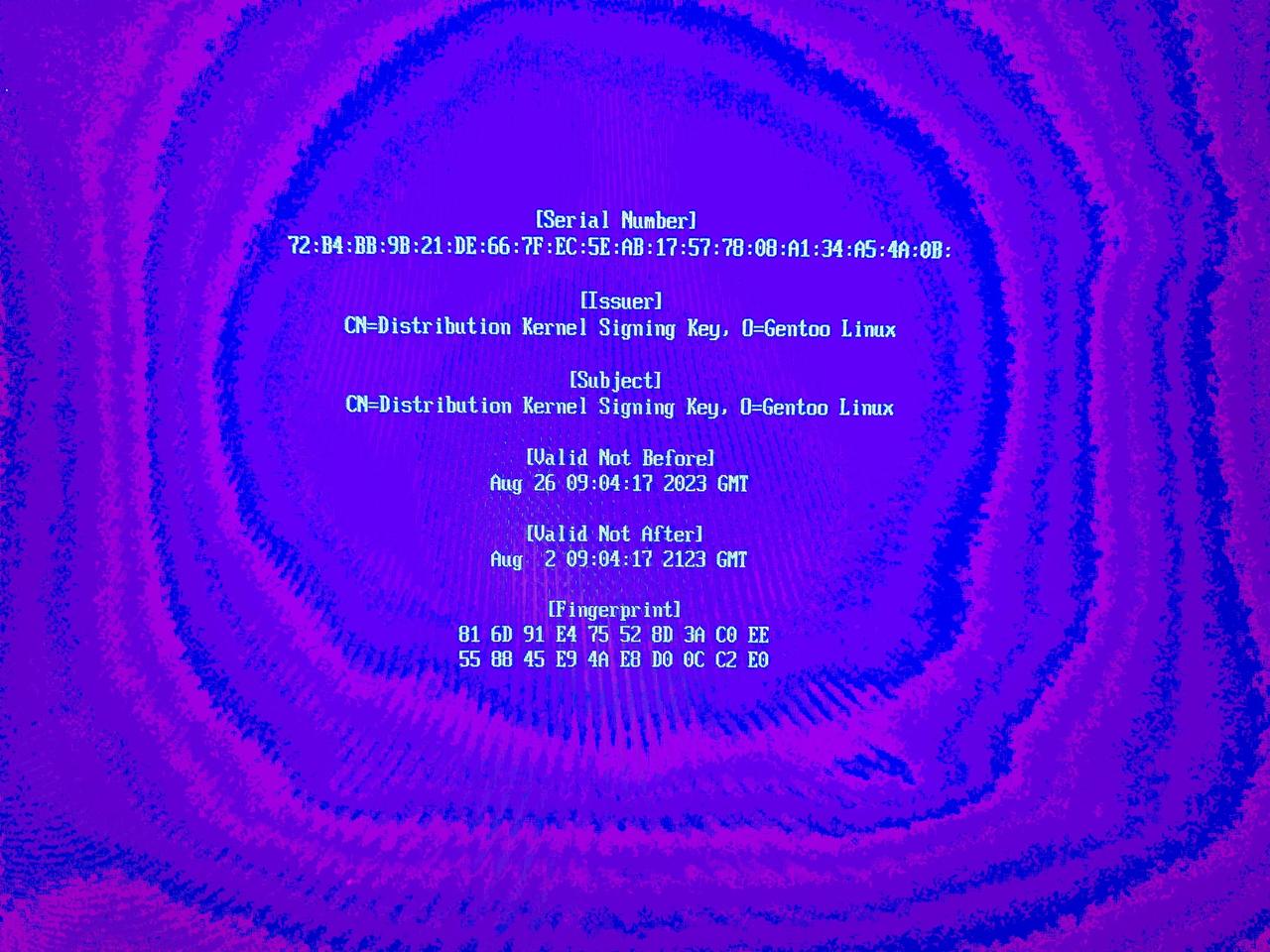
Once you've verified you're enrolling the proper keys choose Continue:
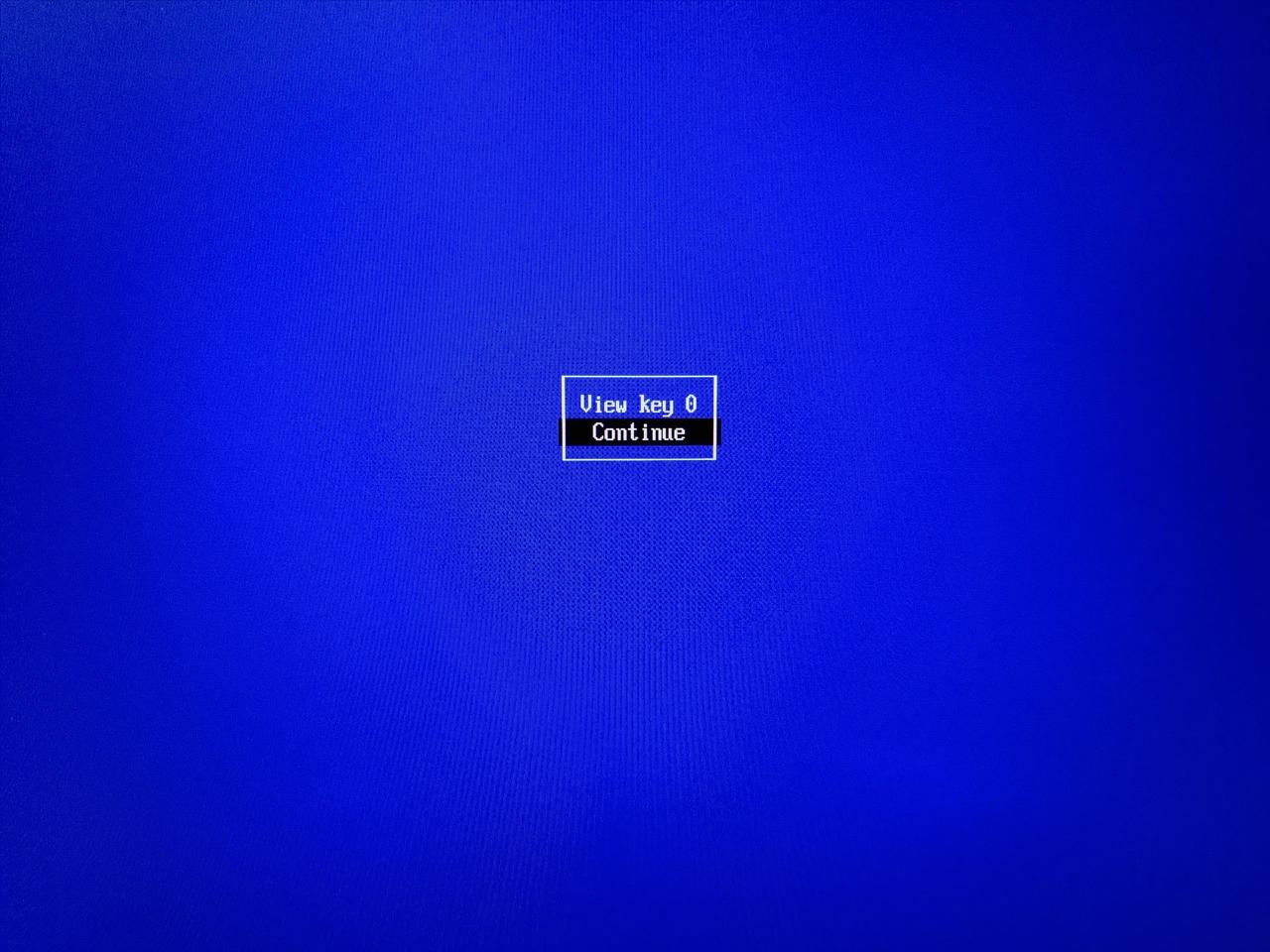
You will be asked if you want to enroll the key(s), choose Yes:
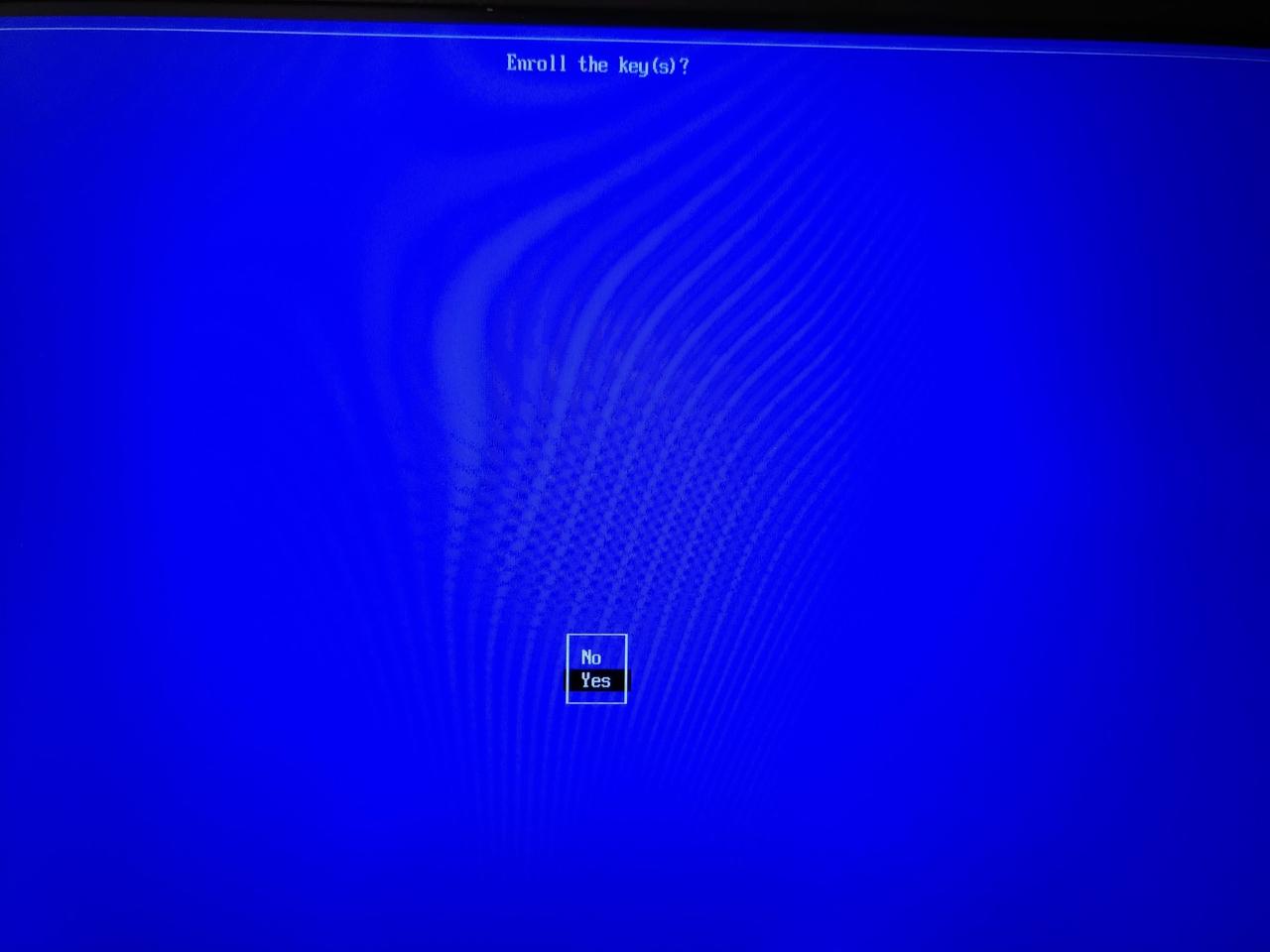
You will now be asked for the password you used when you enrolled the key using mokutil. Input the password, you won't need it anymore once this is done:
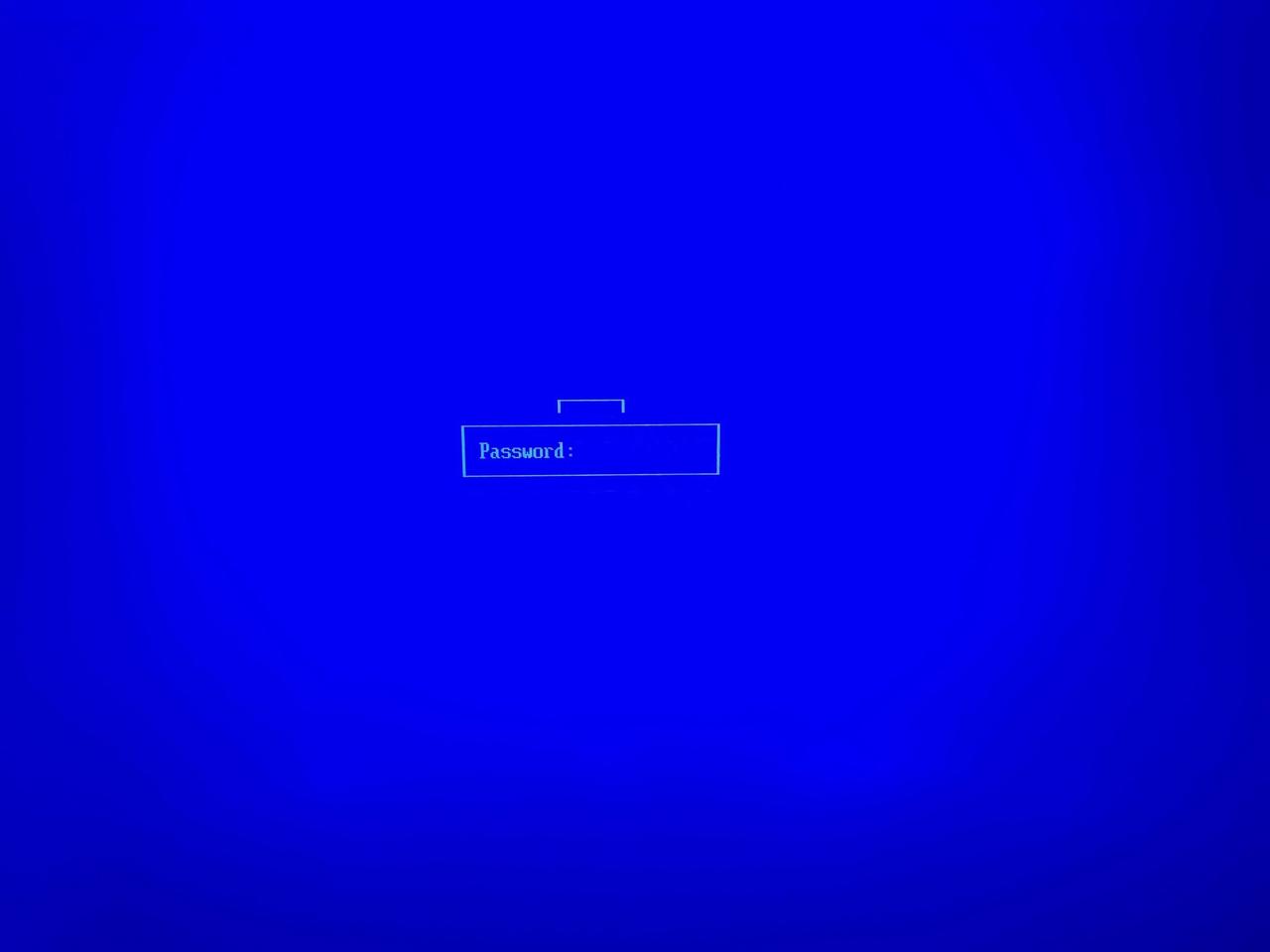
Once you've entered the password it's time to reboot:
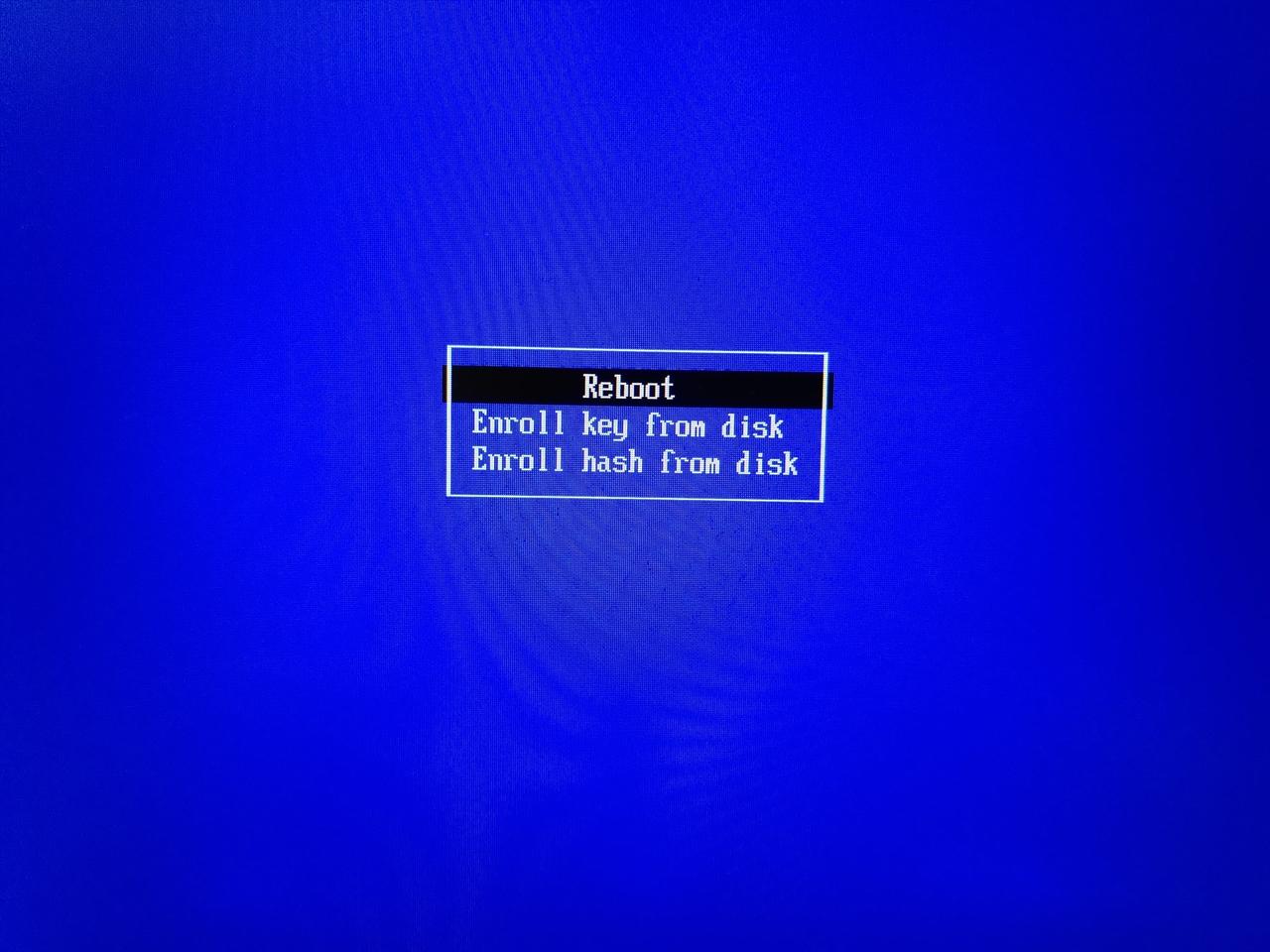
Conclusion
You're done! Your machine should now reboot using the shim bootloader which will in turn load GRUB. If you had other operating systems such as Windows these should appear in the menu, as well as other UEFI executables like memtest86+ for example. Booting any of the entries should work and provide a validated boot chain. Once you've booted back into Gentoo you can always verify that this is the case by using mokutil again:
# mokutil --sb-state SecureBoot enabled
Updating and troubleshooting
You might wonder about how to deal updates to the packages we've used when setting everything up. Here's how.
Kernel updates
If you're using a custom kernel you'll have to execute some of the steps above
every time you install (or remove) a new kernel. In particular you'll have to
regenerate the grub.cfg file, rebuild the GRUB bootloader standalone
image and copy it over to your EFI partition.
If you're using a distribution kernel there's a simpler way. You can instruct
the sys-kernel/installkernel package to regenerate the GRUB signed UEFI
executable automatically every time a new kernel is installed by using a
plug-in script. Here's instructions for installing them depending on the init
system you're using. Be sure to adjust the GRUB_CFG, EFI_PARTITION and
GRUB_UEFI environment variable if you're using different paths respectively
for your grub.cfg file, EFI boot partition or the location of the GRUB EFI
executable.
-
OpenRC
Copy the following script into
/etc/kernel/postinst.d/92-grub-mkstandalone-secureboot.installthen make it executable:#!/usr/bin/env bash # Copyright 2024-2025 Gabriele Svelto # This script must be installed under /etc/kernel/postinst.d, it will # run after the 91-grub-mkconfig.install script and generate a signed # stand-alone GRUB image suitable for booting on UEFI systems with # Secure Boot enabled. # # This script is meant to be executed by the traditional installkernel # tool and will run only when the systemd USE flag is disabled or # SYSTEMD_KERNEL_INSTALL=0 is set in the environment. : "${GRUB_CFG:=/boot/grub/grub.cfg}" : "${EFI_PARTITION:=/boot/efi}" : "${GRUB_UEFI:=/boot/efi/EFI/gentoo/grubx64.efi}" # familiar helpers, we intentionally don't use Gentoo functions.sh die() { echo -e " ${NOCOLOR-\e[1;31m*\e[0m }${*}" >&2 exit 1 } einfo() { echo -e " ${NOCOLOR-\e[1;32m*\e[0m }${*}" >&2 } ewarn() { echo -e " ${NOCOLOR-\e[1;33m*\e[0m }${*}" >&2 } eerror() { echo -e " ${NOCOLOR-\e[1;31m*\e[0m }${*}" >&2 } main() { # re-define for subst to work [[ -n ${NOCOLOR+yes} ]] && NOCOLOR= # do nothing if somehow GRUB is not installed [[ -x $(command -v grub-mkstandalone) ]] || { ewarn "grub-mkstandalone command not available" && exit 0; } [[ ${EUID} -eq 0 ]] || die "Please run this script as root" # look for SECUREBOOT_SIGN_CERT and SECUREBOOT_SIGN_KEY values in make.conf eval $(grep -s -h SECUREBOOT_SIGN_CERT "/etc/make.conf" "/etc/portage/make.conf") eval $(grep -s -h SECUREBOOT_SIGN_KEY "/etc/make.conf" "/etc/portage/make.conf") # check that the Secure Boot signing certificate and key are present [[ -n "${SECUREBOOT_SIGN_CERT}" ]] || die "SECUREBOOT_SIGN_CERT environment variable is not set" [[ -f "${SECUREBOOT_SIGN_CERT}" ]] || die "Secure boot certificate file ${SECUREBOOT_SIGN_CERT} is not present" [[ -n "${SECUREBOOT_SIGN_KEY}" ]] || die "SECUREBOOT_SIGN_KEY environment variable is not set" [[ -f "${SECUREBOOT_SIGN_KEY}" ]] || die "Secure boot certificate key ${SECUREBOOT_SIGN_KEY} is not present" if [[ -f ${GRUB_UEFI} ]]; then einfo "Backing up existing grub EFI binary as ${GRUB_UEFI}~" cp "${GRUB_UEFI}"{,~} || die "Failed to save existing EFI binary" fi # Mount the EFI partition if it was specified if [[ -n ${EFI_PARTITION} ]] && ! mountpoint -q "${EFI_PARTITION}"; then ewarn "EFI partition ${EFI_PARTITION} does not appear to be mounted" fi einfo "Generating new GRUB EFI image as ${GRUB_UEFI}" local dname="${GRUB_UEFI%/*}" mkdir -vp "${dname}" || die "Failed to mkdir ${dname}" # Exit non-fatally to ensure emerge does not fail completely in containers grub-mkstandalone -o "${GRUB_UEFI}" -d "/usr/lib/grub/x86_64-efi" --sbat "/usr/share/grub/sbat.csv" --format "x86_64-efi" "/boot/grub/grub.cfg=${GRUB_CFG}" || eerror "grub-mkstandalone failed" sbsign --cert "${SECUREBOOT_SIGN_CERT}" --key "${SECUREBOOT_SIGN_KEY}" --output "${GRUB_UEFI}" "${GRUB_UEFI}" || eerror "sbsign failed" } main
-
systemd
Copy the following script into
/etc/kernel/install.d/92-grub-mkstandalone-secureboot.installthen make it executable:#!/usr/bin/env bash # Copyright 2024-2025 Gabriele Svelto # This script must be installed under /etc/kernel/install.d, it will # run after 91-grub-mkconfig.install and generate a signed stand-alone # GRUB image suitable for booting on UEFI systems with Secure Boot # enabled. # # This script is executed by systemd's kernel-install, NOT by the # traditional installkernel. I.e. this plugin is run when the systemd # USE flag is enabled or SYSTEMD_KERNEL_INSTALL=1 is set in the # environment. COMMAND="${1}" : "${GRUB_CFG:=/boot/grub/grub.cfg}" : "${EFI_PARTITION:=/boot/efi}" : "${GRUB_UEFI:=/boot/efi/EFI/gentoo/grubx64.efi}" if [[ ${KERNEL_INSTALL_LAYOUT} != "grub" ]]; then exit 0 fi if [[ ${COMMAND} == add || ${COMMAND} == remove ]]; then # do nothing if somehow GRUB is not installed if ! command -v grub-mkstandalone >/dev/null; then [[ ${KERNEL_INSTALL_VERBOSE} == 1 ]] && echo \ "grub-mkstandalone command not available" exit 0 fi # look for SECUREBOOT_SIGN_CERT and SECUREBOOT_SIGN_KEY values in make.conf eval $(grep -s -h SECUREBOOT_SIGN_CERT "/etc/make.conf" "/etc/portage/make.conf") eval $(grep -s -h SECUREBOOT_SIGN_KEY "/etc/make.conf" "/etc/portage/make.conf") # check that the Secure Boot signing certificate and key are present [[ -n "${SECUREBOOT_SIGN_CERT}" ]] || { echo "SECUREBOOT_SIGN_CERT environment variable is not set" && exit 1; } [[ -f "${SECUREBOOT_SIGN_CERT}" ]] || { echo "Secure boot certificate file ${SECUREBOOT_SIGN_CERT} is not present" && exit 1; } [[ -n "${SECUREBOOT_SIGN_KEY}" ]] || { echo "SECUREBOOT_SIGN_KEY environment variable is not set" && exit 1; } [[ -f "${SECUREBOOT_SIGN_KEY}" ]] || { echo "Secure boot certificate key ${SECUREBOOT_SIGN_KEY} is not present" && exit 1; } if [[ -f ${GRUB_UEFI} ]]; then [[ ${KERNEL_INSTALL_VERBOSE} == 1 ]] && echo \ "Backing up existing grub EFI binary as ${GRUB_UEFI}~" cp "${GRUB_UEFI}"{,~} || { echo "Failed to save existing EFI binary" && exit 1; } fi [[ ${KERNEL_INSTALL_VERBOSE} == 1 ]] && echo \ "Generating new GRUB EFI image as ${GRUB_UEFI}" dname="${GRUB_UEFI%/*}" mkdir -p "${dname}" || { echo "Failed to mkdir ${dname}" && exit 1; } grub-mkstandalone -o "${GRUB_UEFI}" -d "/usr/lib/grub/x86_64-efi" --sbat "/usr/share/grub/sbat.csv" --format "x86_64-efi" "/boot/grub/grub.cfg=${GRUB_CFG}" || { echo "grub-mkstandalone failed" && exit 1; } sbsign --cert "${SECUREBOOT_SIGN_CERT}" --key "${SECUREBOOT_SIGN_KEY}" --output "${GRUB_UEFI}" "${GRUB_UEFI}" || { echo "sbsign failed" && exit 1; } fi
Removing old kernels
Removing old kernels can be done via the app-admin/eclean-kernel package.
It plays nice with the kernel installation scripts, so if you've added the
update scripts described in the paragraph above, it will regenerate the GRUB
configuration and signed EFI image every time you remove some kernels. For
example, let's say you have three kernels installed and install a new one.
After rebooting your machine running the following command will prune the
oldest kernel:
# eclean-kernel --num 3 --ask
Once the command is finished your GRUB EFI image will have the new configuration files with only the most three recent kernels and will have already been re-signed and installed.
GRUB updates
When the sys-boot/grub package is updated you don't necessarily need to
update your installation, though it's recommended to do so. Re-create the
GRUB configuration, standalone image and sign it again:
# grub-mkconfig -o /boot/grub/grub.cfg
# grub-mkstandalone --output /boot/efi/EFI/gentoo/grubx64.efi \
--directory /usr/lib/grub/x86_64-efi --sbat /usr/share/grub/sbat.csv \
--format x86_64-efi "/boot/grub/grub.cfg=/boot/grub/grub.cfg"
# sbsign --cert /root/secureboot/MOK.pem --key /root/secureboot/MOK.pem \
--output /boot/efi/EFI/gentoo/grubx64.efi /boot/efi/EFI/gentoo/grubx64.efi
shim bootloader updates & troubleshooting
If the sys-boot/shim package is updated it is highly recommended to also
update your installation. Failing to do so might lead to an unbootable system,
as older versions of the package are progressively marked as unsafe, and new
UEFI firmwares will refuse to boot them. To update the shim bootloader
first update the package then manually copy the new version to the EFI
partition:
# cp /usr/share/shim/mmx64.efi /boot/efi/EFI/gentoo/ # cp /usr/share/shim/BOOTX64.EFI /boot/efi/EFI/gentoo/
In particular you'll have to update the shim bootloader if you get a boot failure with the following error message:
Verifying shim SBAT data failed: security policy violation
You won't be able to boot with the existing bootloader and you'll have to either temporarily disable Secure Boot or boot with another bootloader to fix the issue. Updating shim will solve the problem.
motherboard UEFI firmware updates & troubleshooting
Updating the motherboard UEFI firmware sometimes clears the MOK list. If that's the case your system will fail to boot and you will have to enroll your key again. Follow the steps in Reboot & enrolling the key in the MOK list to enroll your key once more.
Similarly sometimes the UEFI boot list will be cleared, removing the shim boot entry. If it happens repeat the steps in Creating a new EFI boot entry to create a new one.
BitLocker recovery
If you have a dual-boot system with Windows and BitLocker enable then this setup will probably trigger a BitLocker recovery procedure every time you change either a kernel or GRUB configuration. Either change will cause your GRUB EFI image to change, and it appears that Windows forces the recovery procedure when that happens. Inserting the BitLocker recovery key is sufficent to get the system back to normal but it can be a bit annoying.